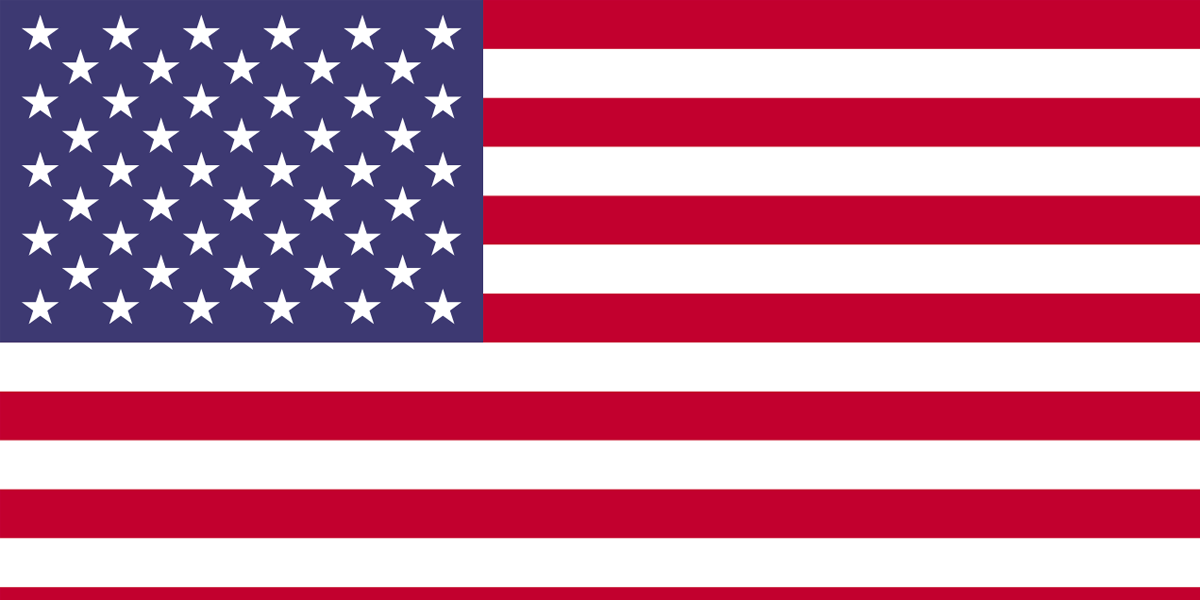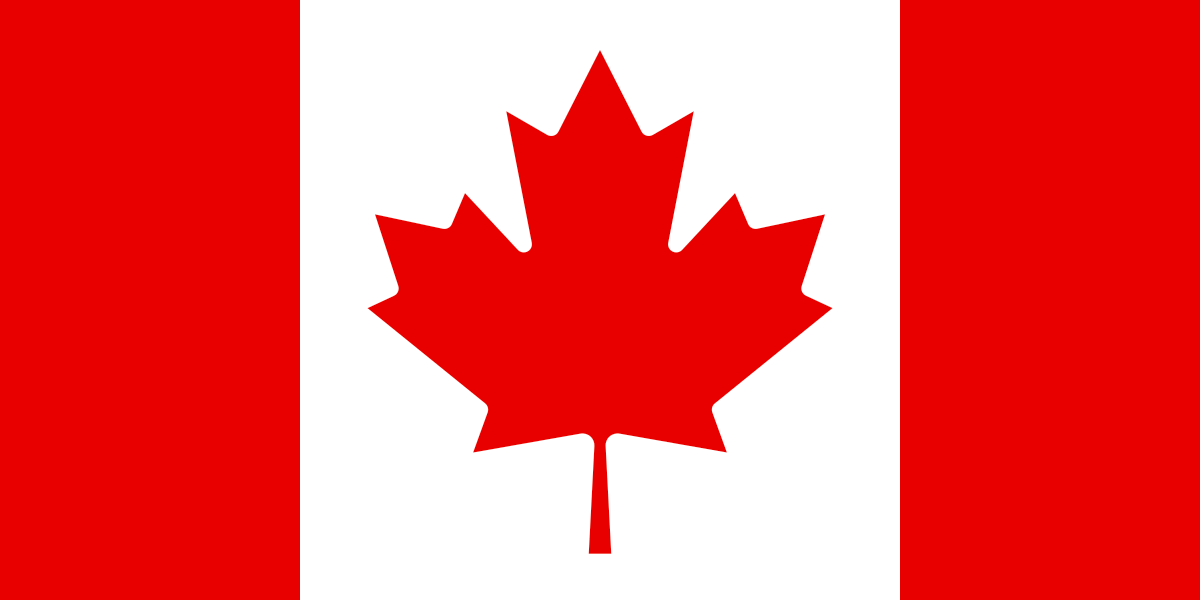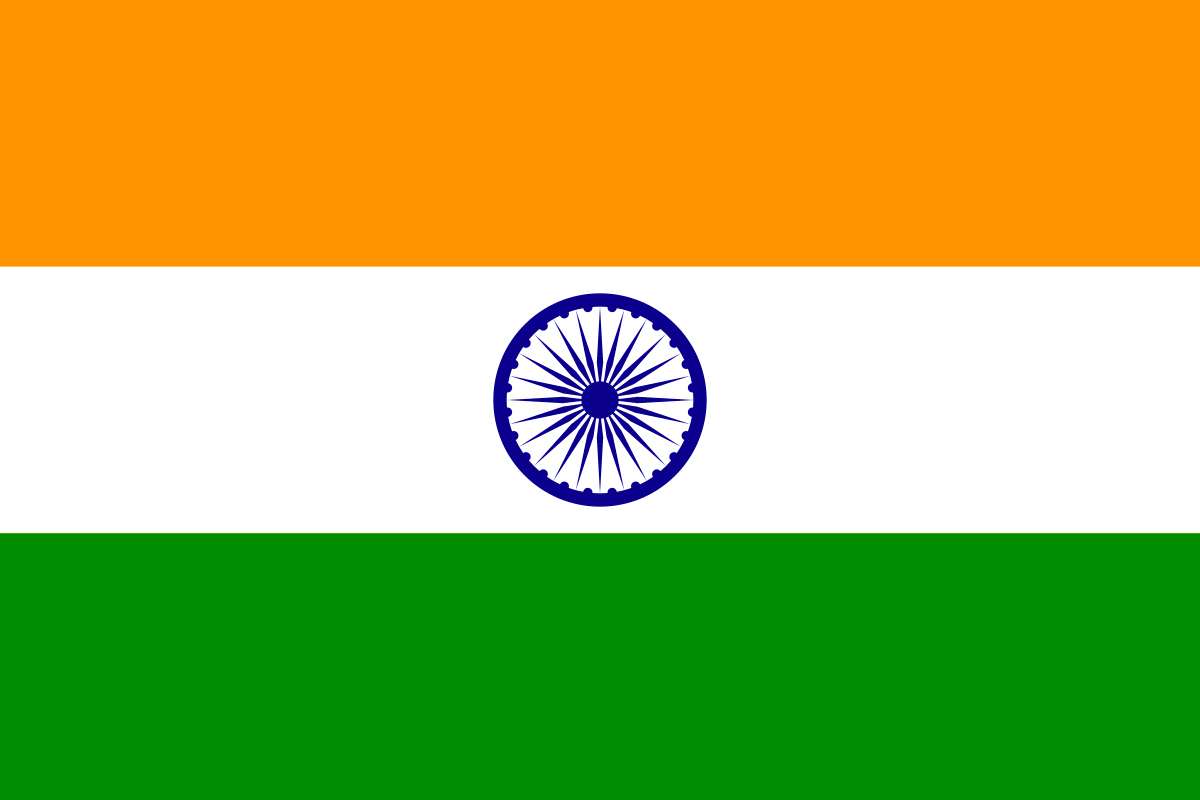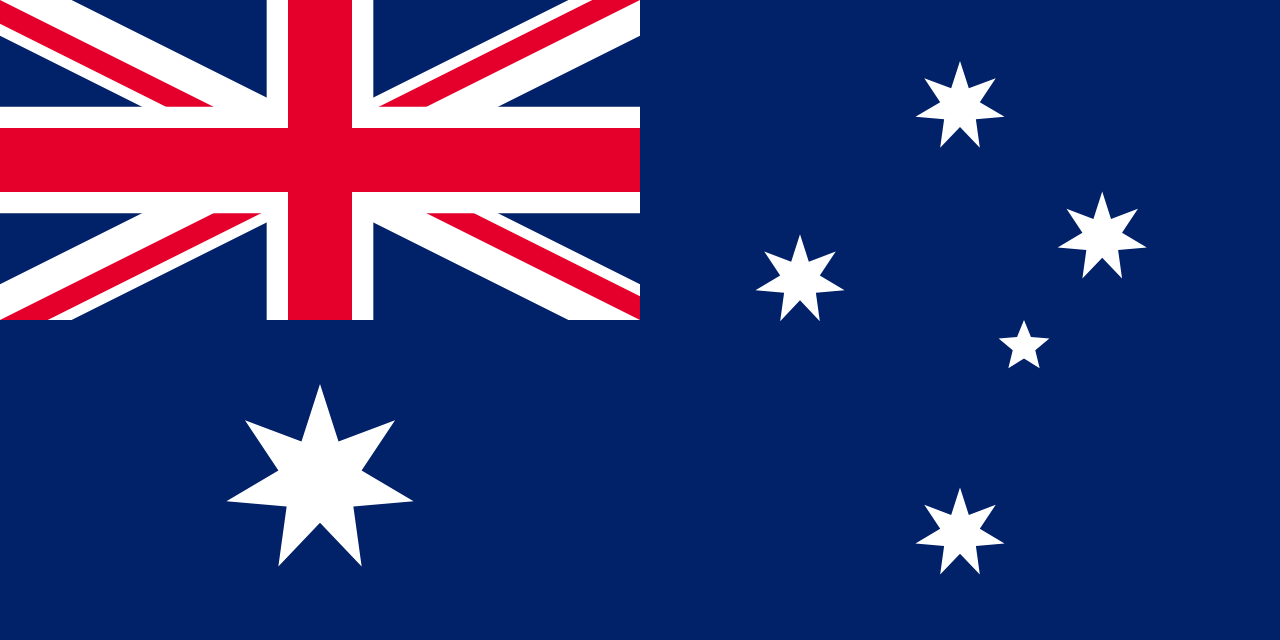Applying fix pack and Upgrading Maximo instances are not very uncommon activities for Maximo Administrators. One very common problem this activity raises is downtime duration during which Maximo will not be available for users. This creates more problems for the organization who have users working during weekends. One of the primary reasons why this takes time is UpdateDB which is used to write updates and changes to the database. Once UpdateDB is done, you build your EAR and deploy it on Server.
In order to run UpdateDB, Maximo application servers should be down. If you are running UpdateDB when the application server is up, It will give you an error as — MXServer is running. It must be down to run UPDATEDB.
Now with Maximo 7.6.0.1 or later version, IBM has provided 2 different bat files-
- updatedblitepreprocessor
- Updatedblite
The updatedb command builds and prepares class files and then writes data to the database. During this time, the application server must be shut down. The updatedblitepreprocessor command and the updatedblitecommand split the tasks of preparing class files and updating the database, which minimizes downtime. The updatedblitepreprocessor command builds and prepares class files, during which time the application server can remain active. The updatedblite can then be run to write data to the database, during which time the application server must be stopped.
So next time when you run UpdateDB, you can leave your Maximo application servers running till class files are prepared by using UpdateDBLitePreprocessor, Build EAR and then take Maximo Server down to run UpdateDBLite and deploy EAR over application server. Points to consider:
The updatedblite command does not invoke the Report Label Loader. If we have multilingual Maximo instance and need to translate reports then we must also run the Report Label Loader command before the TDToolkit command during configuration.
If you are using Installation Manager to install Maximo or fix pack, Do not use the Maximo Asset Management configuration tool to update the database or build and deploy application EAR files. If you are installing Maximo 7601 or later version first time and want to use Configuration tool, then you should defer steps by unchecking checkboxes highlighted in red below.
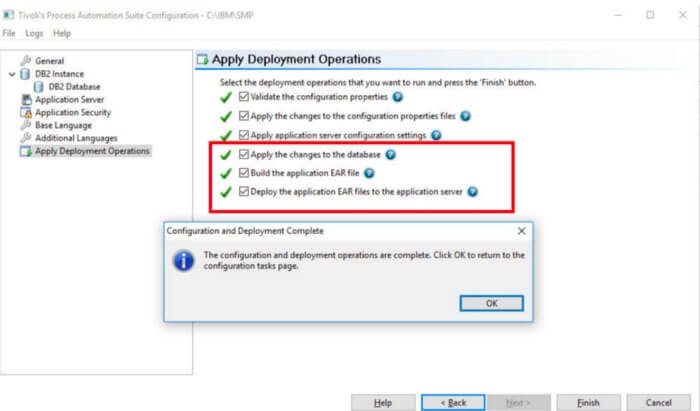
Apply Deployment Operation in Maximo Configuration Tool for Installation
Author:
Principal Solution Architect - Maximo & EAM360. Helping client with successful EAM Implementation| BlockChain & Iot Enthusiast