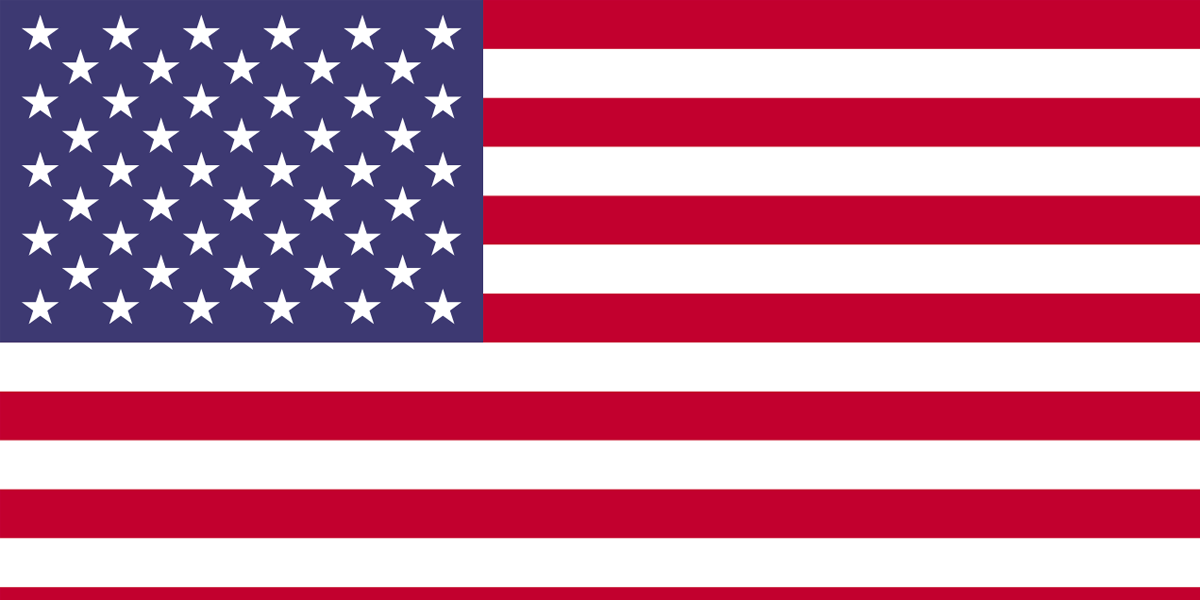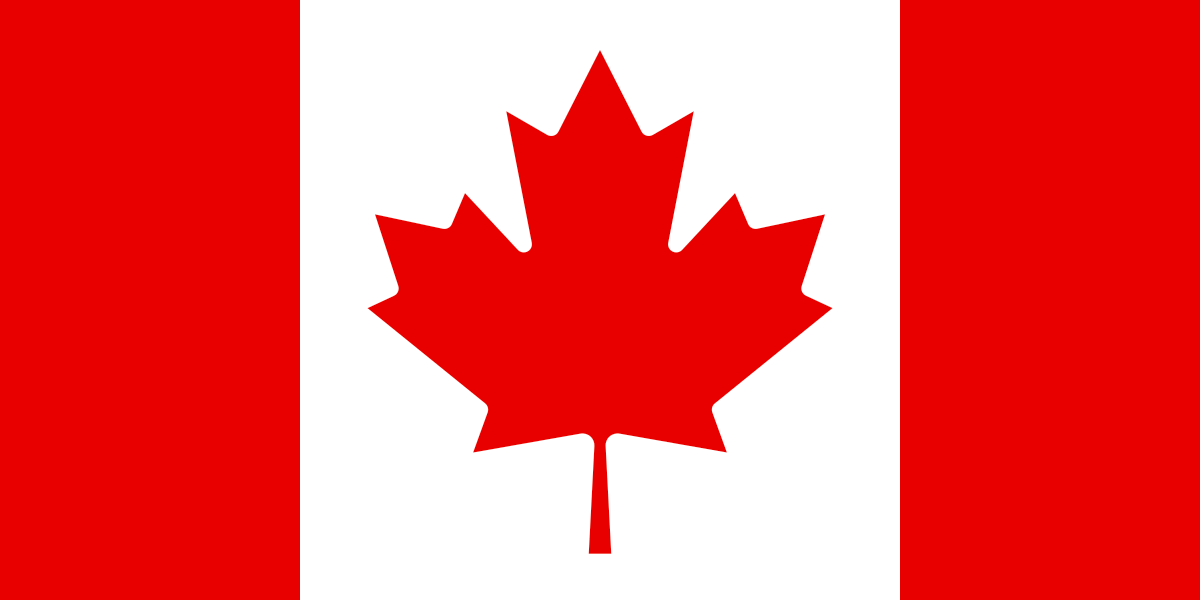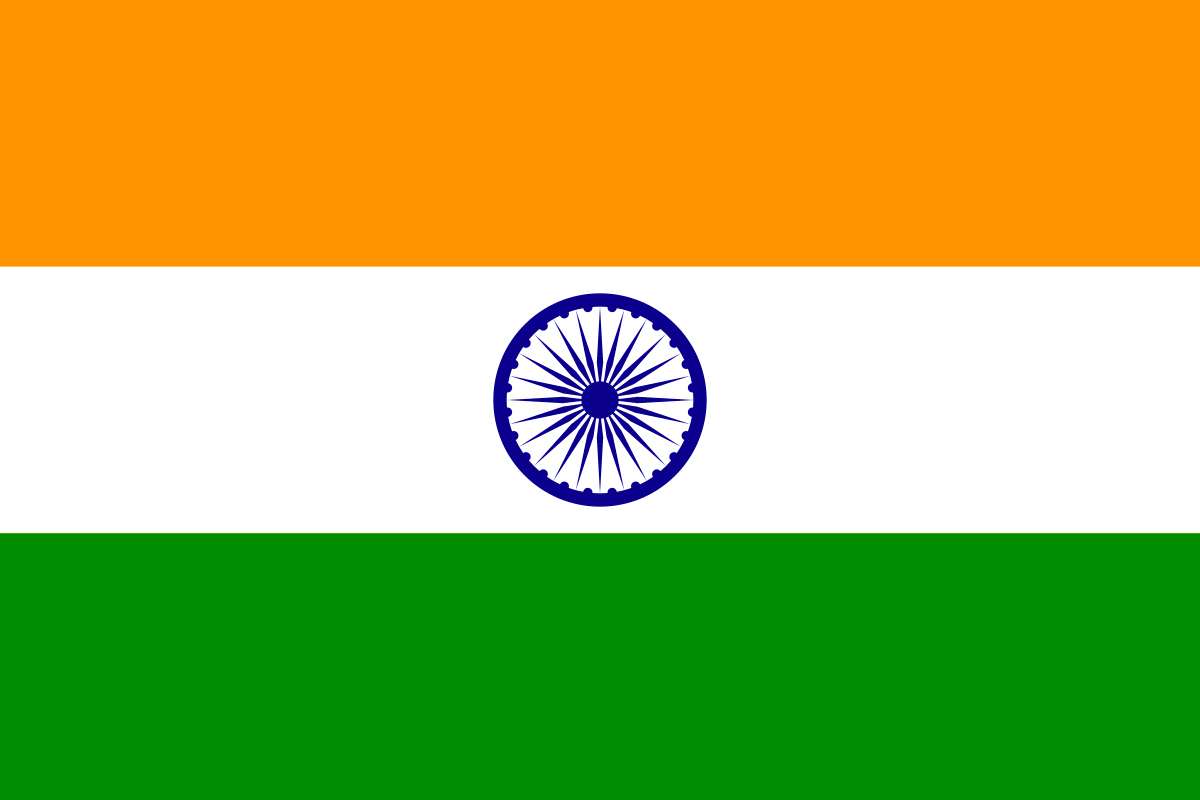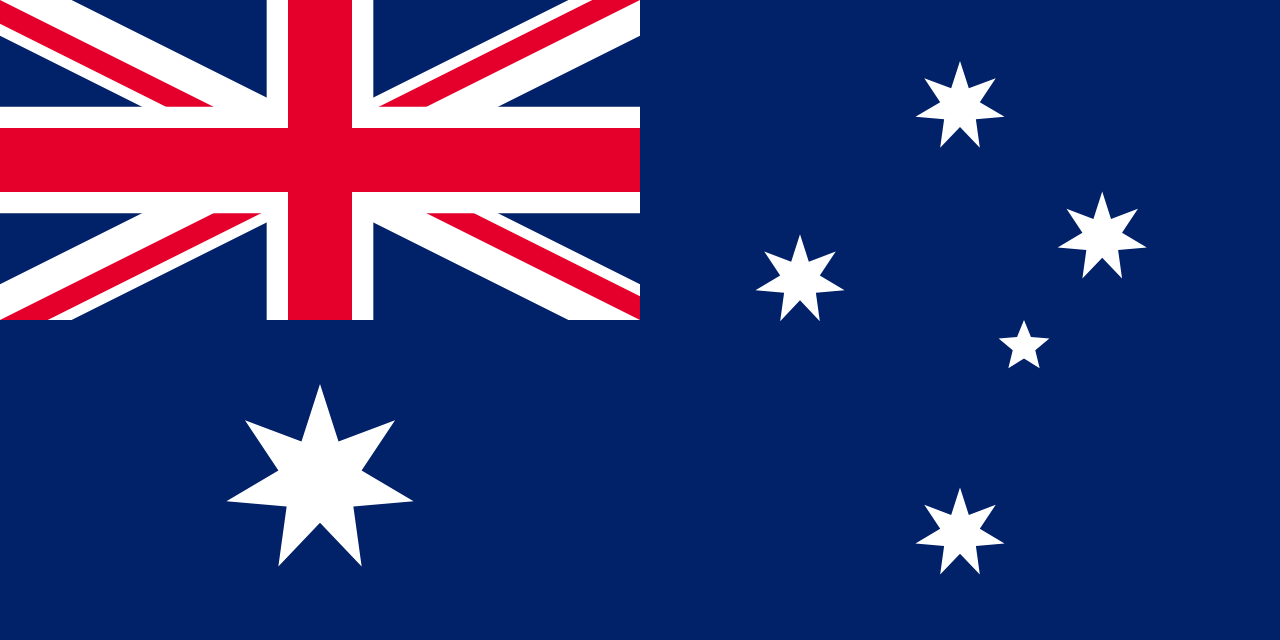In today's digital age, the ability to quickly and efficiently capture and share information is crucial for businesses. QR codes have become an increasingly popular tool for encoding data in a compact and easily readable format. In this blog post, we will explore how to generate QR codes in IBM Maximo using the Business Intelligence and Reporting Tools (BIRT) framework and the ZXing API.
What is BIRT?
BIRT is an open-source reporting and business intelligence framework that enables developers to create visually appealing reports and dashboards. It is integrated with various applications and platforms, including Maximo, to provide rich reporting capabilities. BIRT supports multiple data sources and offers a wide range of charting options, making it a powerful tool for generating meaningful reports.
Generating QR Codes with ZXing API
ZXing (pronounced "zebra crossing") is a popular open-source library for reading and generating QR codes. It provides a simple and straightforward API that can be integrated into applications and frameworks like BIRT. Here's a step-by-step guide on how to generate QR codes in Maximo using BIRT and the ZXing API:
1. Setting up the Environment
Ensure that you have BIRT installed and configured in your Maximo environment. Additionally, download the ZXing library and include it in your BIRT project. Download the zxing jars and add them to the Windows -> Preferences -> Report Design -> Classpath of report design.
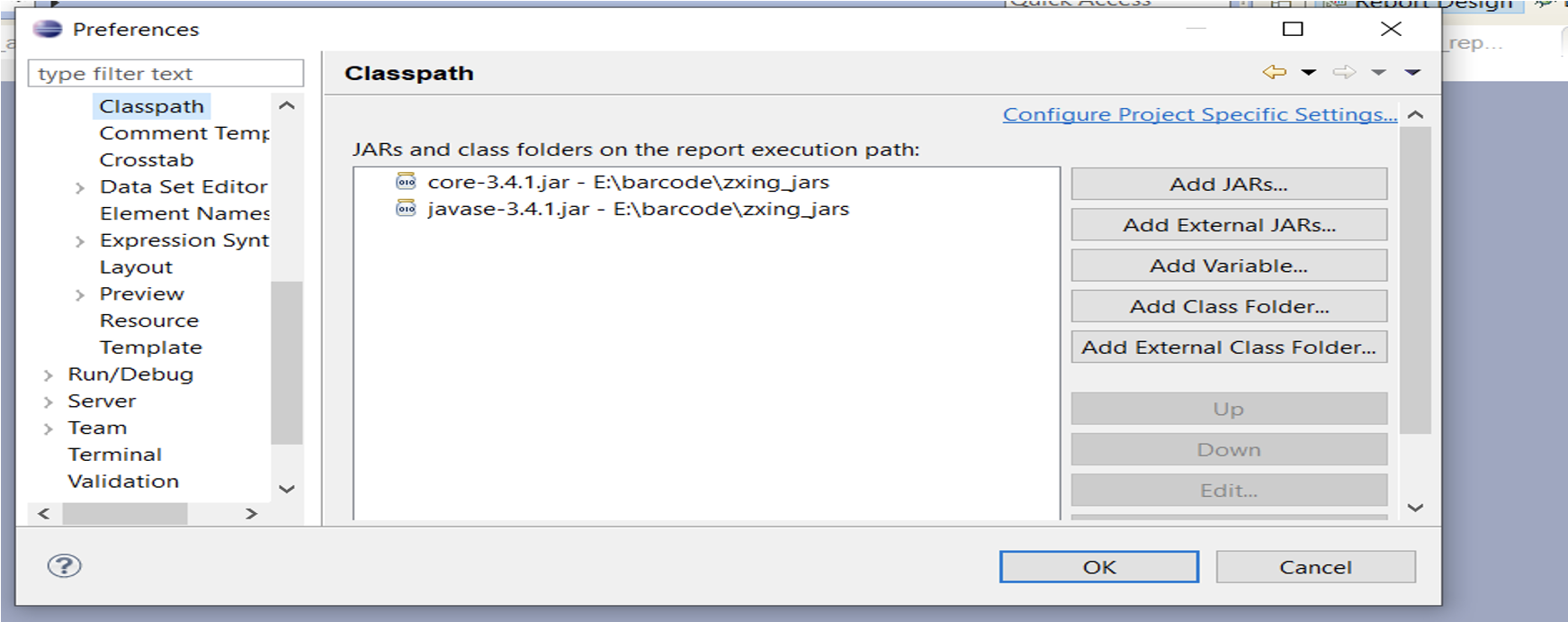
2. Designing the Report
Create a new report design in BIRT or open an existing one. Design the report layout according to your requirements, including any relevant data fields or labels.
3. Adding the QR Code Image
In the BIRT report designer, add an image element to the report layout where you want the QR code to appear. Set the image source property to "Dynamic Image" and specify the appropriate binding expression.
Add a normal Image in the report design, right click on the Image -> click on Properties -> Edit. Choose the dynamic Image and Select Image Data from Container Data Set.
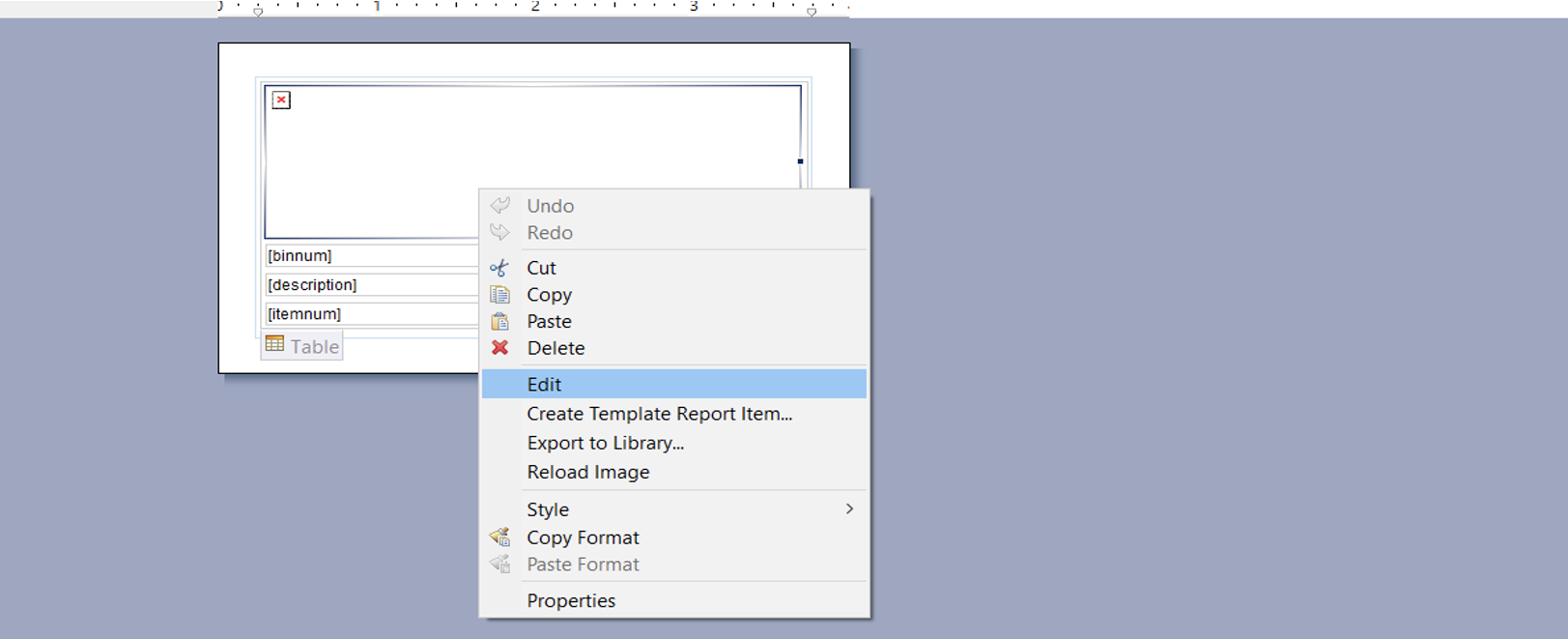
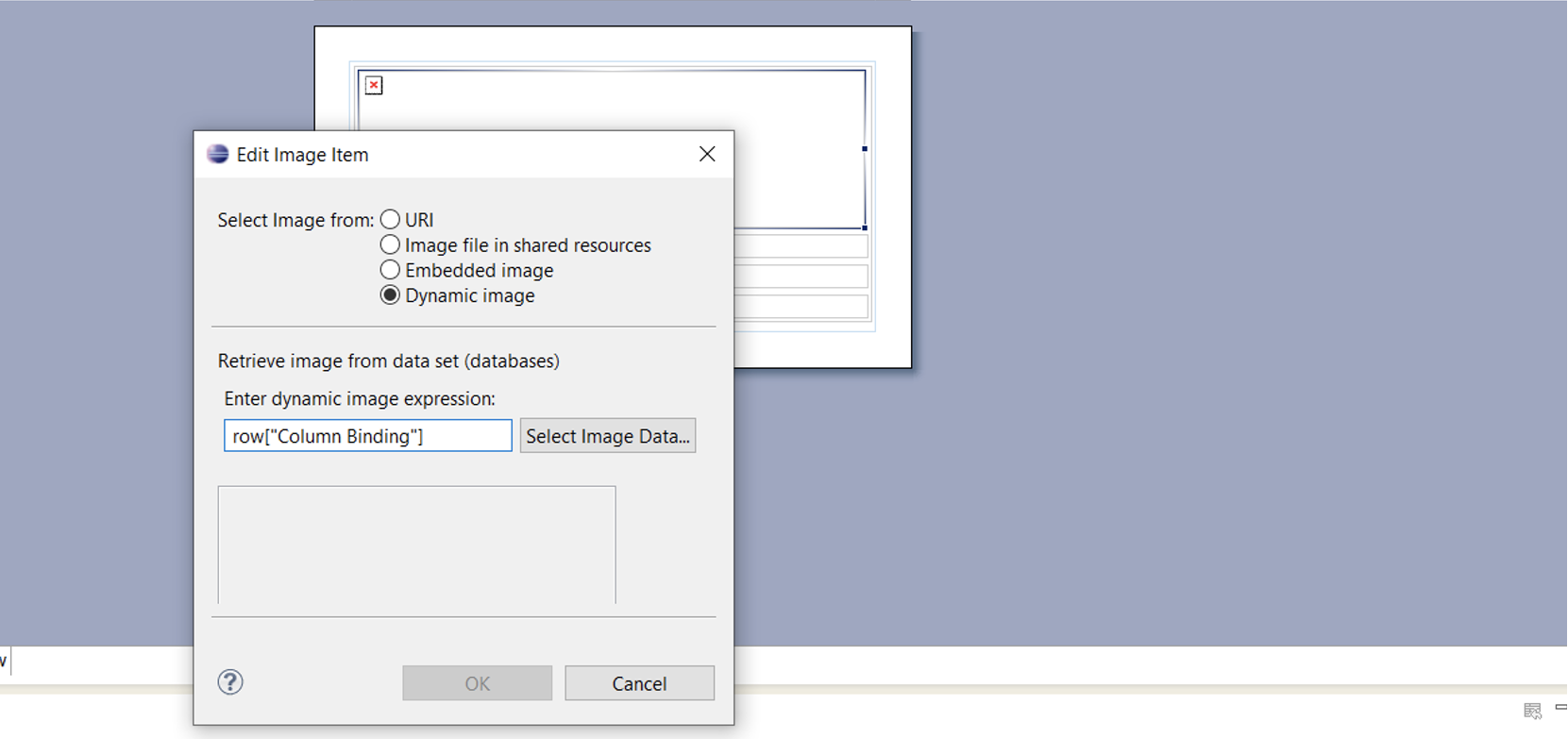
4. Designing the Report
On the Data Binding of imgbar (BLOB), we write our code in the Expression section for generating QRcode in the Image object.
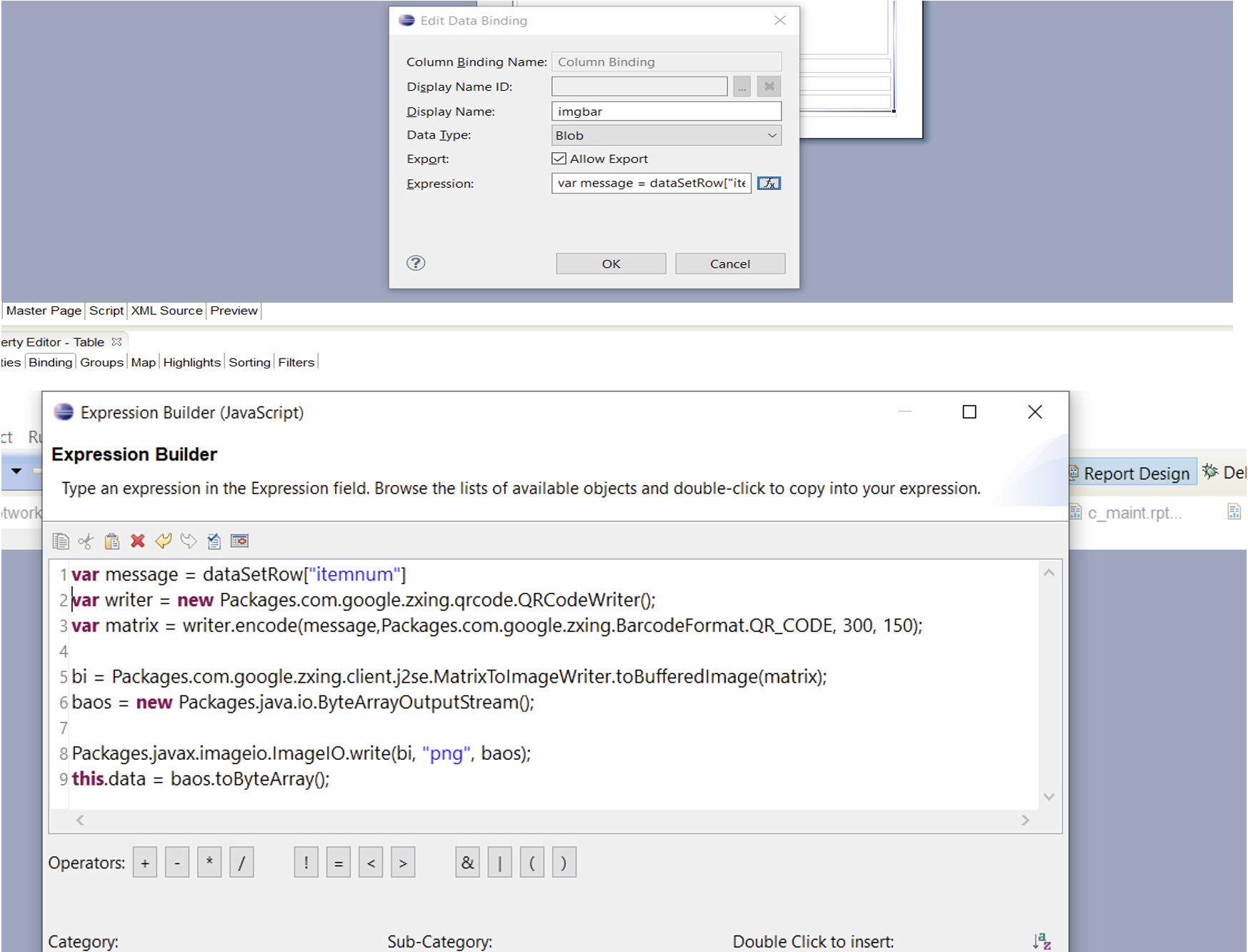
5. Preview and Testing
In order to make this report run from Maximo application, we need to add the jars files in this Maximo installed path -IBM\SMP\maximo\applications\maximo\maximouiweb\webmodule\WEB-INF\lib and proceed with the deployment of EAR process.
Preview the report from the Maximo application
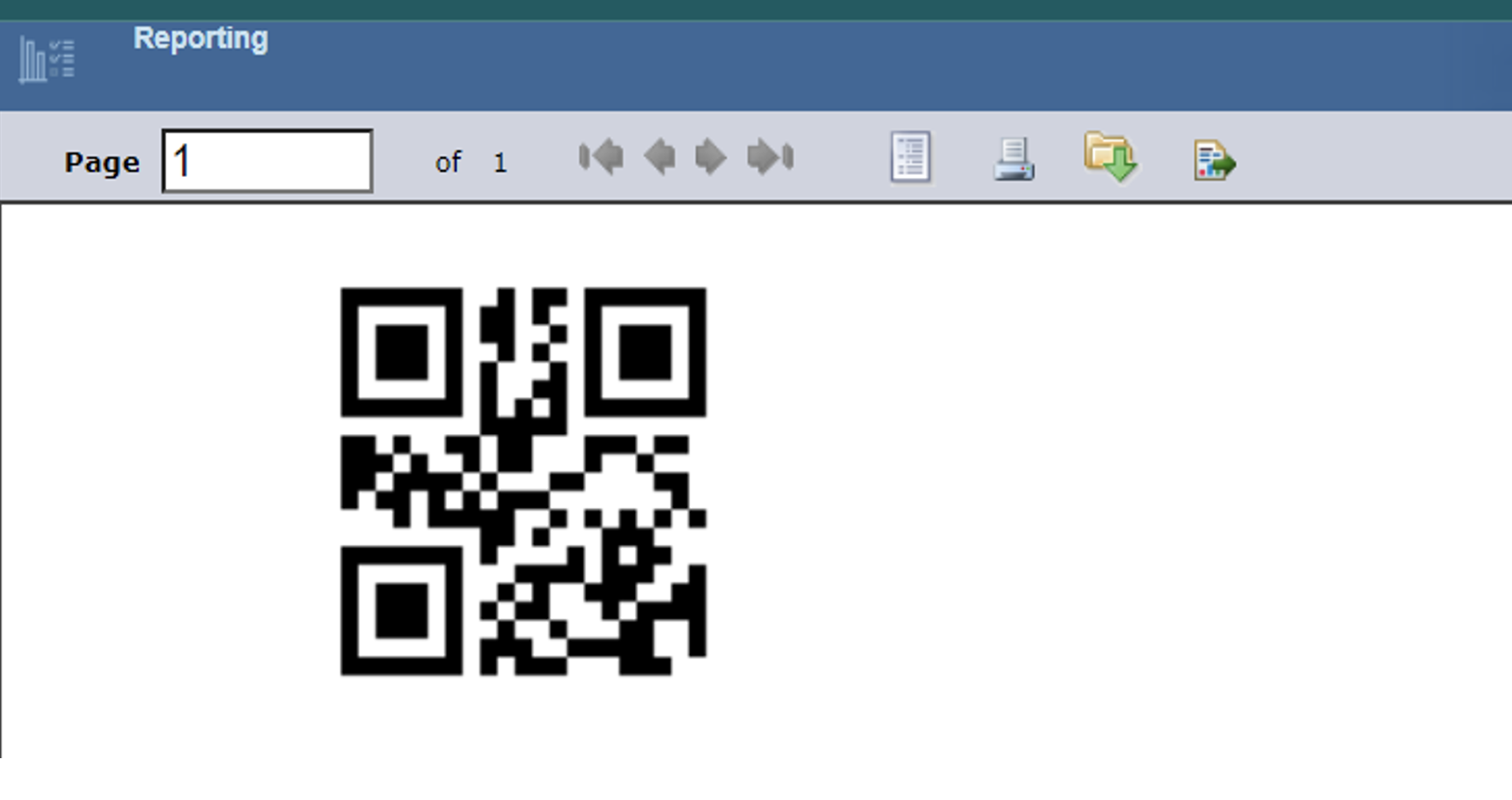
Conclusion
QR codes provide a convenient way to encode and transmit information in various scenarios, and their integration with Maximo can enhance asset management and maintenance processes. By leveraging the BIRT reporting framework and the ZXing API, generating QR codes within Maximo becomes a seamless process. Remember to follow the outlined steps and thoroughly test the generated QR codes to ensure their accuracy and functionality.
Integrating QR code generation into Maximo reports can open up new possibilities for enhancing asset tracking, inventory management, and work order processing. By harnessing the power of BIRT and the flexibility of the ZXing API, businesses can streamline their operations and improve efficiency.
To Download jar files: https://jar- download.com/artifacts/com.google.zxing/javase/3.4.0/source-code